- Document History
- Subscribe to RSS Feed
- Mark as New
- Mark as Read
- Bookmark
- Subscribe
- Printer Friendly Page
- Report to a Moderator
- Subscribe to RSS Feed
- Mark as New
- Mark as Read
- Bookmark
- Subscribe
- Printer Friendly Page
- Report to a Moderator
Follow the steps below to install the VI Analyzer Example Style Test Suite, which you can use to ensure the examples for your LabVIEW Add-on follow the Add-on Example Style Guidelines.
- Install and activate the VI Analyzer Toolkit. Note that you can use the example style test suite without the VI Analyzer Toolkit installed, but only the tests in the attached ZIP file will be run.
- Unzip the file below to your [LabVIEW Data] folder. On Windows, this is usually at:
C:\Users\[username]\Documents\LabVIEW Data.- NOTE: It is *very important* to unzip the files to this location. Otherwise, a hang may occur when loading the .cfg file in the VI Analyzer. After unzipping the files, they should be in your LabVIEW Data folder and appear as so:
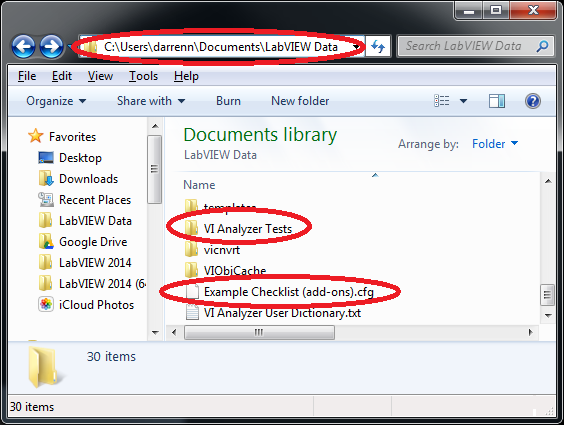
- NOTE: It is *very important* to unzip the files to this location. Otherwise, a hang may occur when loading the .cfg file in the VI Analyzer. After unzipping the files, they should be in your LabVIEW Data folder and appear as so:
- Launch LabVIEW and select Tools > VI Analyzer > Analyze VIs... .
- Choose Load a previously saved analysis configuration file.
- In the resulting file dialog, select [LabVIEW Data]\Example Checklist (add-ons).cfg.
- Use the Add Top-level Item button to add all the folders you wish to test to the "Items to Analyze" list. Note: You must select the folders that contain your examples. Selecting only the top-level VI of your example will only analyze that VI, and none of its subVIs.
- Click Next.
- On the Select Tests page, all the appropriate tests should already be selected for you. (Note: If you happen to already have your own custom VI Analyzer tests installed in the [LabVIEW Data] folder, you may need to deselect them under the <User-Specified> > VI Analyzer Tests category.)
- Click Next.
- Click Analyze. Select No when prompted to save your changes.
- Once the analysis is complete, browse through all the failure results and correct the issues shown.
- Mark as Read
- Mark as New
- Bookmark
- Permalink
- Report to a Moderator
- Install and activate the VI Analyzer Toolkit. Note that you can use the example style test suite without the VI Analyzer Toolkit installed, but only the tests in the attached ZIP file will be run.
- Unzip the file below to your [LabVIEW Data] folder. On Windows, this is usually at:
C:\Users\[username]\Documents\LabVIEW Data.
Pay attention that if you have custom tests in your C:\Users\[username]\Documents \LabVIEW Data you will get the VI Analyzer menu option in the Tools menu in LabVIEW, even though you might not have the VI Analyzer Toolkit installed!!! (yes, there is a difference between VI Analyzer and VI Analyzer Toolkit).
One way to know if you have the VI Analyzer Toolkit installed is to see if you have access to Tools>>VI Analyzer>>Create New Test..., if that option is not in your menu, then you don't have the VI Analyzer Toolkit installed.
Another option is to go to NI MAX and under software>>your LabVIEW version see if VI Analyzer Toolkit is listed.
[Edit] Edited to emphasize difference between VI Analyzer and the VI Analyzer Toolkit
Check out DSH Pragmatic Software Development Workshop!
DQMH Lead Architect * DQMH Trusted Advisor * Certified LabVIEW Architect * Certified LabVIEW Embedded Developer * Certified Professional Instructor * LabVIEW Champion * Code Janitor
Have you been nice to future you?
- Mark as Read
- Mark as New
- Bookmark
- Permalink
- Report to a Moderator
When following the suggested steps, note that in LabVIEW 2024 (where I tested), for step 5, the following message appears:
5. In the resulting file dialog, select [LabVIEW Data]\Example Checklist (add-ons).cfg.
