Turn on suggestions
Auto-suggest helps you quickly narrow down your search results by suggesting possible matches as you type.
Showing results for
Topic Options
- Subscribe to RSS Feed
- Mark Topic as New
- Mark Topic as Read
- Float this Topic for Current User
- Bookmark
- Subscribe
- Mute
- Printer Friendly Page
ini file in application builder and installer
Active Participant
07-31-2007 09:08 PM - edited 07-31-2007 09:08 PM
Options
- Mark as New
- Bookmark
- Subscribe
- Mute
- Subscribe to RSS Feed
- Permalink
- Report to a Moderator
Dear
I would like to ask several things regarding to application builder and installer.
Some user defined *.ini file for initial configuration will be used in my LV application.
Please don't complex it with an application *.ini file.
1. I failed to include the user defined *.ini file to application builder.
How to define the folder correctly and include in application builder?
My main vi (c:\app) is in different location with sub vi (c:\app\subvi). The ini file will be loaded to one of sub vi.
2. Some ini files should be located in c:\windows system folder. How to include in application folder.
3. Would you please how to optimize (for fast execution) the application before or after building by application builder?
Thank you in advance.
Lee
메시지가 07-31-2007 09:12 PM에 labmaster에 의해 편집되었음
Active Participant
08-01-2007 12:01 AM - edited 08-01-2007 12:01 AM
Options
- Mark as New
- Bookmark
- Subscribe
- Mute
- Subscribe to RSS Feed
- Permalink
- Report to a Moderator
You have two choices:
1) Add the INI file to your project and have the builder put it in the "\data" directory (under the application's directory).
2) Put the INI file where ever you want and open it using an absolute path, e.g., "C:\Windows\My INI.ini".
For 1):
Add your user .ini file to your project. When you run the builder you'll now see the .ini file under the build Source files tab. Choose it and add it to the "Dynamic and Support files". The .ini will be put in the data folder in your application's build directory. To reference the .ini file in your VI use the "Current VIs Path" file vi and wire it to two consecutive "Strip Path" vis. Now you can do a "Build Path" by using "data\My Config.ini". This will give you the correct path to your .ini file using relative paths vs. an absolute path.
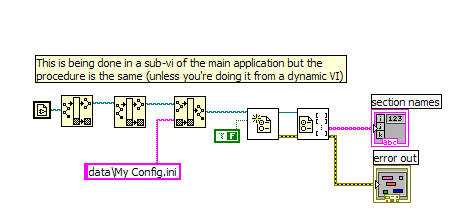
2) is obvious
When you build your installer, the default is to keep the project hierarchy the same.
The only "optimization" I'm aware of is to make sure "Enable debugging" is not checked (builder Advanced tab).
1) Add the INI file to your project and have the builder put it in the "\data" directory (under the application's directory).
2) Put the INI file where ever you want and open it using an absolute path, e.g., "C:\Windows\My INI.ini".
For 1):
Add your user .ini file to your project. When you run the builder you'll now see the .ini file under the build Source files tab. Choose it and add it to the "Dynamic and Support files". The .ini will be put in the data folder in your application's build directory. To reference the .ini file in your VI use the "Current VIs Path" file vi and wire it to two consecutive "Strip Path" vis. Now you can do a "Build Path" by using "data\My Config.ini". This will give you the correct path to your .ini file using relative paths vs. an absolute path.
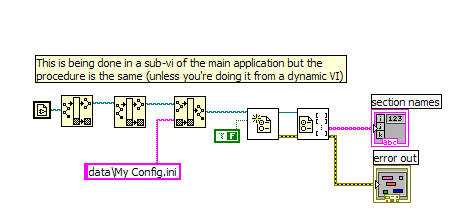
2) is obvious
When you build your installer, the default is to keep the project hierarchy the same.
The only "optimization" I'm aware of is to make sure "Enable debugging" is not checked (builder Advanced tab).
Message Edited by Bill@NGC on 07-31-2007 10:01 PM
